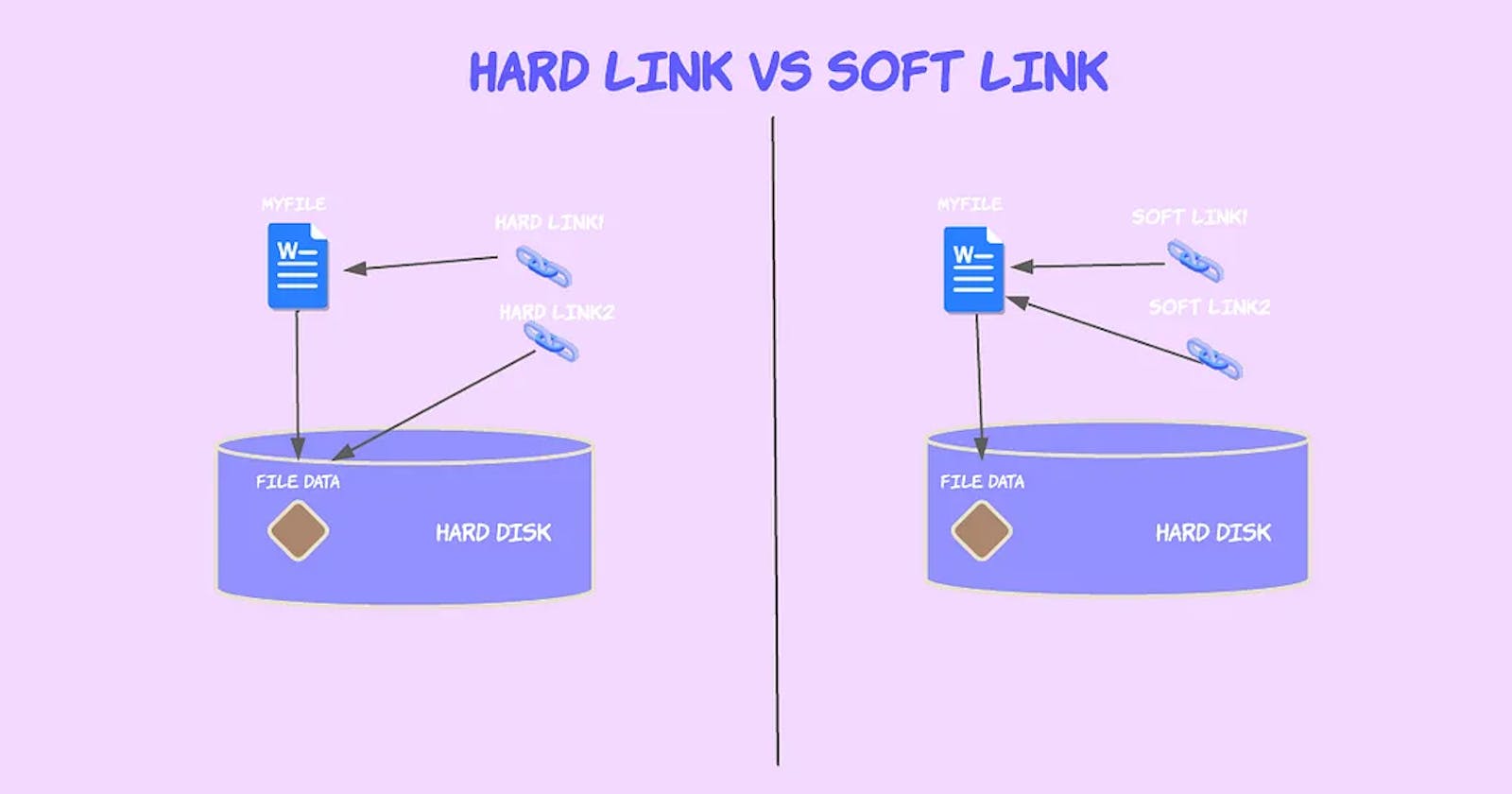Hard Links
hardlink is a feature in file systems (like those found in Unix-based operating systems such as Linux) that allows multiple filenames (or directory entries) to refer to the same physical file data on disk. When we create a hardlink to a file, we're essentially creating another name (or link) for that file's data, rather than copying the data itself.
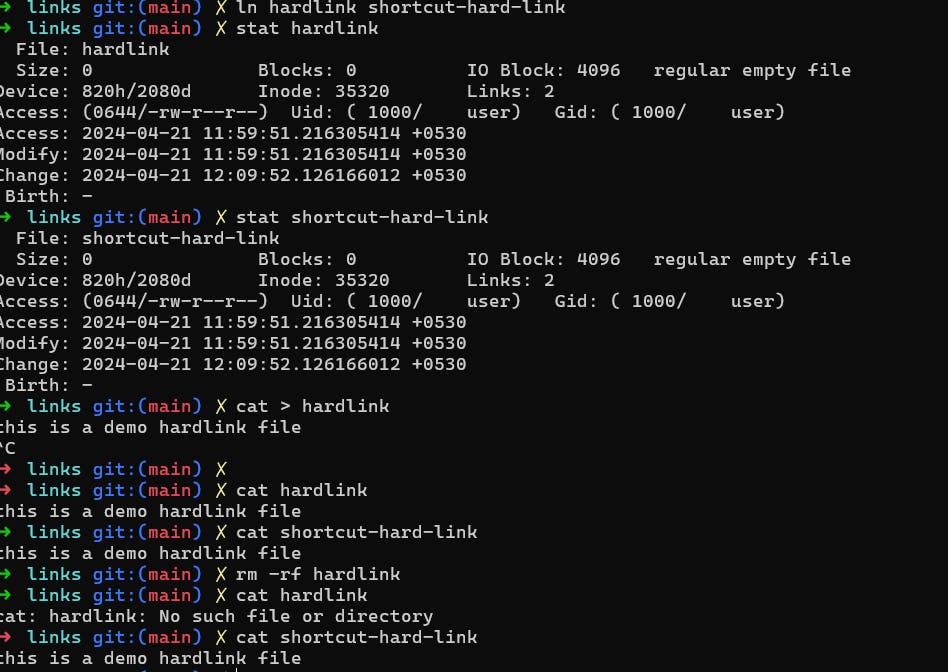
Explanation of the Scenario:
Lets create a hardlink named shortcut-hard-link to a file named hardlink. Let's break down what happened and explain hardlinks based on our context:
Creating the Hardlink: we created a hardlink named shortcut-hard-link pointing to the hardlink file using the ln command:
ln hardlink shortcut-hard-link
Checking the Links: Whenwe used
statto inspect bothhardlinkandshortcut-hard-link, we noticed that they both have the same inode number (35320) and both showLinks: 2. This indicates that both filenames (hardlinkandshortcut-hard-link) are linked to the same underlying file data.Modifying the Hardlink: After creating the hardlink, we modified the contents of the
hardlinkfile by usingcat > hardlinkto write some text into it. Sinceshortcut-hard-linkis a hardlink to the same inode (and therefore the same data blocks on disk), the modifications made tohardlinkare reflected inshortcut-hard-link.Removing the Original File (
hardlink): When we usedrm -rf hardlinkto remove thehardlinkfile,we essentially deleted one of the directory entries pointing to the underlying file data. However, sinceshortcut-hard-linkstill points to the same inode (and data blocks), the data remains accessible throughshortcut-hard-link.
Accessing the Hardlink Data: Even after deleting the hardlink file, we were able to access the data through shortcut-hard-link because the file data (inode) was not actually deleted until all directory entries (links) pointing to it are removed.
Summary of Hard Links:
Hardlink: In this context,
shortcut-hard-linkis a hardlink to thehardlinkfile. Both filenames (hardlinkandshortcut-hard-link) refer to the same underlying file data (inode).File Deletion: Deleting one of the hardlinks (
hardlink) does not immediately remove the underlying file data as long as other hardlinks (likeshortcut-hard-link) still exist.
What is a Symbolic Link (Soft Link)?
A symbolic link, also known as a symlink or soft link, is a special type of file that acts as a reference to another file or directory. Unlike hardlinks, which directly reference the inode of a file, symbolic links contain the path to the target file or directory.

Explanation of the Scenario:
Creating a Symbolic Link: we created a symbolic link named shotcut-soft that points to softlink using the ln -s command:
ln -s softlink shotcut-soft
Here, shotcut-soft is a symbolic link pointing to softlink.
Inspecting the Files:
softlink: This is the original file (or directory) that the symbolic linkshotcut-softpoints to.shotcut-soft: This is the symbolic link itself, represented as a file. If we view its contents (cat shotcut-soft), it shows the contents ofsoftlinkbecause it's pointing tosoftlink.
Modifying the Original File (
softlink):we modified the contents ofsoftlinkusingvim softlink, adding the text "this is a demo softlink file" to it.Effect on the Symbolic Link (
shotcut-soft): Sinceshotcut-softis a symbolic link tosoftlink, any changes made tosoftlinkare immediately reflected when we viewshotcut-soft. Both files reference the same underlying target file or directoryRemoving the Original File (
softlink): When we deleted (rm -rf softlink) the original file (softlink), it was removed from the file system. As a result, attempts to accesssoftlinkdirectly (cat softlink) result in a "No such file or directory" error.
Accessing the Symbolic Link (shotcut-soft): After deleting the original file (softlink), attempts to access the symbolic link (shotcut-soft) also result in a "No such file or directory" error because the target of the symbolic link no longer exists.
Summary of Symbolic Links:
Reference to Target: Symbolic links are references to other files or directories by their path.
Can Cross File Systems: Symbolic links can point to files or directories across different file systems.
Affected by Target Changes: Changes to the target file or directory are reflected in symbolic links.
Deleting Target: Deleting the original file or directory (target) renders symbolic links pointing to it invalid.